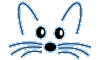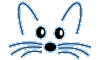How to use the BFAV2's reviewer notepad
Last updated at 6:59 pm UTC on 22 November 2005
BFAV has been replaced by the Mantis Server
The information on this page is maintained only for its historical value.
The notepad is available from the Debugger (to report bugs) and from the ChangeSorter (to send in fixes or enhancements).
Note: This page may be out of date; the current notepad help can always be accessed from within the Squeak environment, if you have run the BFAV2 Installer, simply by opening a reviewer notepad morph and clicking on the red ? button.
Step 1: Designate who should receive a copy of this post:
1a: In the To: field, enter aliases for the main recipients of this post.
- Enter 'Author' if you want to send a copy of this post to the person who originally submitted this.
- Enter 'BFAV Server' if you want the BFAV server to pick this post up (probably a good idea).
- Enter 'Discussion Members' if you want to send a copy of this post to everyone who has reviewed this.
- Enter 'Squeak List' if you want to send a copy of this post to the main Squeak mailing list.
– This may be a good idea if you want more people to be aware of your review.
– Copying to the Squeak list is also a good idea if you are posting a very detailed review.
1b: In the Cc: field, enter email addresses for people to whom you'd like to send a copy of this post (other than the current discussion members).
Step 2: Indicate which review steps you have done, by clicking on the appropriate Review Steps check box.
Step 3: Enter a brief note ( i.e., 'Needs SUnit tests' or 'Design suggestions') in the Summary Comments field.
- Use this brief note as a one-line, super high-level summary of your post.
– If you are attaching code, please say so, with something like 'v3 attached, includes SUnit tests'.
Step 4: If appropriate, mark the harvesting status for this issue by clicking on a Harvesting Status radio button.
4a: Click on the 'Closed' radio button if:
- This issue is already fixed in the current 'test-pilot' image.
- The code in question no longer exists in the image.
- This issue belongs to a package on SqueakMap.
Please be aware that once an issue is closed, it can only be re-opened by sending a post with a different title.
- For example, if you close a post with the topic '[BUG][FIX] Foo bar baz', you would have to send a post with a title like '[BUG][FIX] Foo bar baz '.
4b: Click on the 'Approved' radio button if:
- You are a harvester.
- This submission is for an in-image package.
- This submission has been reviewed.
- This submission is of high-enough quality to be considered for incorporation in the update stream.
4c: Click on the 'Update' radio button if:
- You are the Harvest Master.
- This submission is for an in-image package.
- This submission has been reviewed and approved.
Step 5: Add in-depth review notes, design suggestions, test analysis, etc. in the Detailed Comments field.
Step 6: Attach changesets (revised versions of the code being reviewed, or SUnit tests, etc.) via the 'Add changesets' field.
6a: If you know the name of the changeset, just click on the 'Add changesets' button and paste in the changeset name.
6b: If you don't know the name of the changeset:
- Open a ChangeSorter and select the changeset you want.
- Hit Cmd-y to copy the changeset name to the clipboard.
- Click on the field to the right of the 'Add changesets' button.
- Hit Cmd-v to paste in the changeset name.