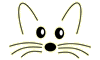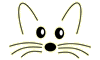Editing Text
Last updated at 10:39 pm UTC on 8 December 2006
On Macs,
Lower-case command keys
a Select all
b Browse it (selection is a class name)
c Copy
d Do it (selection is a valid expression)
e Exchange
f Find
g Find again
h Set Search String
i Inspect it (selection is a valid expression)
j Again once
k Set font
l Cancel
m Implementors of it (selection is a message selector)
n Senders of it (selection is a message selector)
o Spawn
p Print it (selection is a valid expression)
q Query symbol
r Recognizer
s Save (i.e. accept)
u Align
v Paste
w Delete preceding word
x Cut
y Swap characters
z Undo
Note: for Do it, Senders of it, etc., a null selection will be expanded to a word or to the current line in an attempt to do what you want. Also note that Senders/Implementors of it will find the outermost keyword selector in a large selection, as when you have selected a bracketed expression or an entire line. Finally note that the same cmd-m and cmd-n (and cmd-v for versions) work in the message pane of most browsers.
Upper-case command keys (Hold down Cmd & Shift, or Ctrl key)
A Advance argument
B Browse it in this same browser (in System browsers only)
C Compare argument to clipboard
D Duplicate
E Method strings containing it
F Insert 'ifFalse:'
J Again many
K Set style
L Outdent (move selection one tab-stop left)
N References to it
R Indent (move selection one tab-stap right)
S Search
T Insert 'ifTrue:'
U Convert linefeeds to carriage returns in selection
V Paste author's initials
W Selectors containing it
X Force selection to lowercase
Y Force selection to uppercase
Z Capitalize all words in selection
Insert return followed by as many tabs as the previous line (with a further adjustment for additional brackets in that line)
esc Select current type-in
shift-delete Forward delete character
Brackets
Enclose the selection in a kind of bracket. Each is a toggle.
Control-( Enclose within ( and ), or remove enclosing ( and )
[ Enclose within [ and ], or remove enclosing [ and ]
{ Enclose within { and }, or remove enclosing { and }
< Enclose within < and >, or remove enclosing < and >
' Enclose within ' and ', or remove enclosing ' and '
" Enclose within " and ", or remove enclosing " and "
Note also that you can double-click just inside any of the above delimiters (or at the beginning or end of a line) to select the text enclosed.
Text Emphasis...
1 10 point font
2 12 point font
3 18 point font
4 24 point font
5 36 point font
6 color, action-on-click, link to class comment, link to method, url
Brings up a menu. To remove these properties, select
more than the active part and then use command-0.
7 bold
8 italic
9 narrow (same as negative kern)
0 plain text (resets all emphasis)
struck out (toggles it)
Cmd-shift
positive kern (letters 1 pixel larger spread)