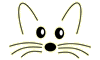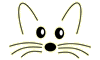Smallblog - Configuration
Last updated at 12:17 am UTC on 23 October 2005
Administration Configuration
(Last Updated 11-9-2003)
After the SmallBlog server has been installed in your image (See SmallBlog - Installation Instructions), you may then configure your weblog server.
To start the SmallBlog server, you must execute an expression. The expression is of the form:
WAKom startOn: <portNumber>. " where port number is the port that you want the weblog served on"
As an example:
WAKom startOn: 8080
will serve the weblogs from port 8080. Typically web pages are served from port 80, it depends on which operating system and your network setup as to which port you choose to serve your weblog from.
You may then go to the weblog administration area to actually create a weblog. For this example, point your browser to:
http://localhost:8080/seaside/blogadmin
The weblog admin area is used to manage the weblogs on the server site. You may have multiple weblogs as well as multiple users on one server.
Before entering the admin area, you will be asked to enter a user name and password by the browser. Use the name and password that you provided during the installation (when asked for blogAdmin). A web page will appear, with a text input box and a button labelled 'Create Blog'.
In order to create a new weblog, place the name of the weblog into the text input box and press 'Create Blog'. This name will be used as a weblog address, so you must remember it. Note that this name should also be one word. After creating the new weblog, a configuration page will appear.
You may then enter a Title for the weblog; this will appear as the main title of the weblog in the main banner, and also as part of the window title. The Description will appear as a sub-title; this is usually a byline for the weblog title. Once you have selected the Title and Description, press 'Save'.
Next, select a Username that the weblog writer will use in order to post stories on their weblog. You may then assign the user a Password. Retype the password into the Confirm Password area. Upon completion, press 'Change Password' button to save the user information. You will be transported back to the front page of the administration area, where the new weblog should be visible as a web link.
Clicking on the weblink returns you to the weblog configuration editor.
You can save and exit your image when your are done. Whenever the image is saved, all the weblogs will be written out into a subdirectory named 'blogs'. When the image is restarted, the weblog server should restart automatically and read the weblogs for serving from the blogs directory.
Writers
Once you have set up a weblog, you may now navigate to the weblog itself. The address of the weblog is:
http://localhost:8080/seaside/blog/[weblogname]
where [weblogname] is the name of the weblog you created in the administration section. As an example, if you chose to name your weblog 'Sally' the address would be:
http://localhost:8080/seaside/blog/Sally
After navigating to the weblog address, your new weblog should be visible. In order to add, edit or delete stories, the writer clicks the web link labelled 'login'. The browser will ask for their user name and password that was assigned by blog administration process we talked about earlier.
Once logged in, the writer may add a 'New Story' by pressing the appropriate link, or 'Configure' the weblog to their liking.
Adding a new story is simple: Clicking the 'New Story link will bring up an editor. The writer may then add a Title to the story, and fill in the Body of the text. When finished, the writer presses 'save' to save the story on the server. Saving the story will also update the front page, placing the new story into the most recent story spot.
The writer may also edit entries in the weblog. First she navigates to the desired story, and then clicks the story title. This brings her to the edit page. In addition to simply editing the story, she may also delete it entirely by clicking the 'delete this post' button.
After the author is finished editing, they may logout using the web link entitled 'logout'.
Readers
The reader of a SmallBlog may send comments to the writer by simply clicking the 'add comment' button at the bottom of a story. This brings up a dialog which asks for the readers name, their email address, and the text of the comment. When finished, the reader is expected to press the 'Save' button, which will save the comment on the server.
The reader may navigate using the Mini-Calendar, which allows the reader to go to any one particular days stories. A previous and next month link helps facilitate navigation. Also, the reader may go to the 'permalink' of a story. The permalink represents a place where the story will always reside on the server, which is useful when the reader wants to point to a particular story that the writer has published. In order to navigate to the permalink, the reader simply clicks on the 'link' button at the bottom of the story.