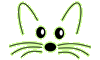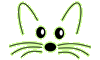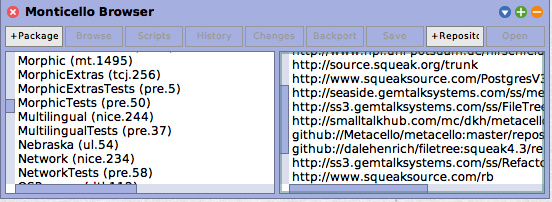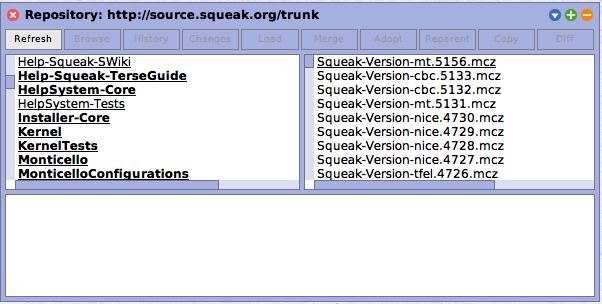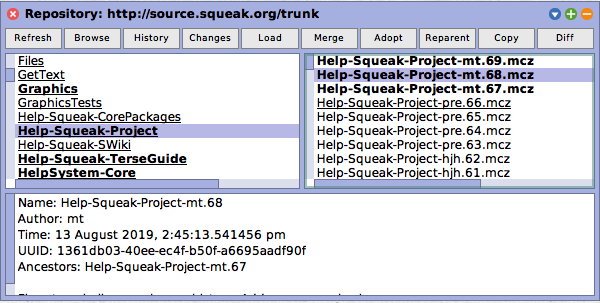Monticello Basics
Last updated at 7:18 pm UTC on 26 November 2019
Note this is a work in progress. Please leave comments when you are finished.
Contents
See http://www.wiresong.ca/Monticello/ and Monticello for an introduction into concepts - be aware that a great deal of the user interaction descriptions are very out of date.
See also Adding and removing classes or methods from a Monticello Package and Monticello Technical for suggestions on creating a package using Monticello.
Back to Contents
Running Monticello
To start Monticello from the World menu select the open submenu then select Monticello Browser.
To start Monticello from the Dock select Tools or Apps then select Monticello Browser.
This should display the following window: (note your installation will show different package names and repository directories from the figures included here. Also your system may have the scrollbars on the right of the views but these screenshots were taken from Tim Rowledges machine and he chooses to have them on the left, like any sensible person.)
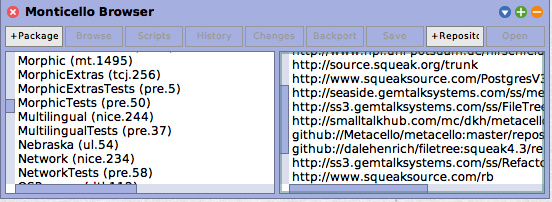
The pane on the left lists all the Monticello packages currently installed in your image. The pane on the right lists all the repositories Monticello currently knows for that package, and the order they will be searched for accessing repository editions.
Back to Contents
Selecting a Package
To select a package that is listed in the left pane
- Red click on the package name: the Browse and History buttons become active and the repository listing in the right pane collapses to those repositories where this package resides.
The buttons:
- Browse: opens a SnapShot Browser on the current code loaded in the image, know as the working copy.
- History: opens a Version History window lisiting all the ancestors of the working copy.
Back to Contents
Opening a Repository
To open a repository that is listed in the right pane
This should result in a window similar to the one below.
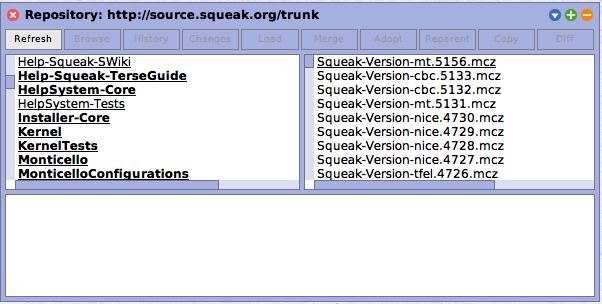
Here the left hand pane displays all the packages in the repository you opened; the right hand pane displays all the different versions of the packages in that repository. Yellow clicking in the right pane will bring up a menu that will allow you to sort the packages by different criterion.
Only the Refresh button is active. Pressing it will cause Monticello to re-read the repository and update the window.
Back to Contents
Opening a Package and Version
To open a particular version of a package:
- Red click the package name in the left hand pane.
This will collaspe the right hand pane down to just those files in the package.
- Red click the version name in the right hand pane.
Depending on the location of the repository (local or networked) this could take a few minutes.
You'll noticed two changes in the window. First, all the buttons at the top of the window will become active and second, the bottom pane will display data.
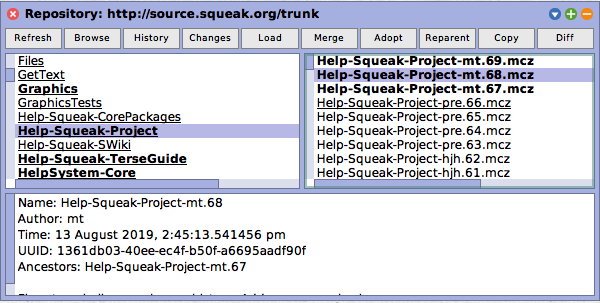
The bottom pane contains information about this version.
- Name: The name of this package combined with the initials of the author who created this commit and the version number of the commit.
- Author: The initials of the Author. See SqueakMap for author initials to author name mapping.
- Time: Date and time of this commit.
- UUID: Internal package identification.
- Ancestors: The version used to create this version.
The final section of the bottom pane should contain information and comments the author entered when she did the commit.
The buttons support dynamic help messages, moving the mouse pointer over a button will bring up a brief help message. The buttons are:
- Refresh: mentioned above.
- Browse: opens a SnapShot Browser on the version selected.
- History: allows you to examine the log information for all the versions that are ancestors of this version.
- Changes: opens a Patch Browser showing the changes that would occur to the image if this version of the package were loaded.
- Load: load the selected version into the image.
- Merge: merge the code in the selected version into your image; a tool window will open to assist with choosing between competing versions of classes and methods
- Adopt
- Reparent
- Copy: copy this version to a repository different then this one. A window listing all the repositories this installation of Monticello knows will open and you pick the repository to copy to.
- Diff: compare the selected version with other versions of the package
Next
Back to Contents